Flutter Firebase Auth Part 3 - Menambahkan Code Auth
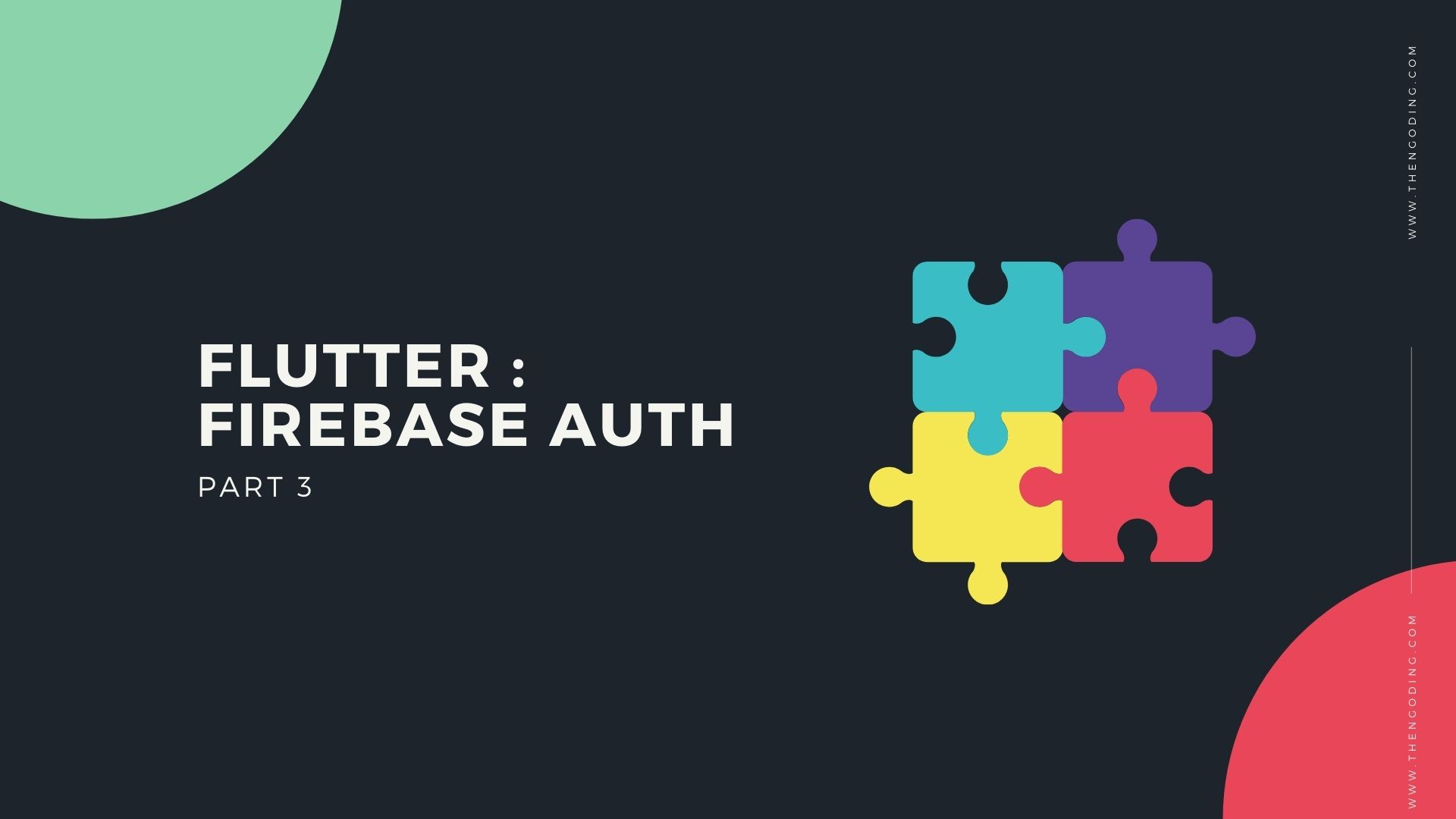
Oke sobat kali chapter ini kita bahas untuk menambahkan statenya pada masing masing halaman ya harusnya lebih sedikit dari sebelumnya. oke kita langsung mulai saja ya..
Menambahkan State
Auth State
State ini adalah state untuk menghandle proses login dan proses register ya sobat. proses register dan proses login nya menggunakan lib firebase, jadi silahkan dipelajari ya, berikut kodenya
/*
* abersoft_test
* auth_state.dart
* Created by Cong Fandi on 18/9/2020
* email : congfandi@gmail.com
* website : https://www.thengoding.com
* Copyright © 2020 Cong Fandi. All rights reserved.
*/
import 'package:abersoft_test/app/app_theme.dart';
import 'package:firebase_auth/firebase_auth.dart';
import 'package:flutter/material.dart';
class AuthState with ChangeNotifier {
bool authProcess = false;
bool autoValidate = false;
final TextEditingController email = TextEditingController();
final TextEditingController password = TextEditingController();
final key = GlobalKey<FormState>();
final String argument;
final BuildContext context;
final AppTheme _theme = new AppTheme();
AuthState(this.argument, this.context);
auth() {
if (key.currentState.validate()) {
authProcess = true;
notifyListeners();
if (argument == "register")
_register();
else
_login();
} else {
autoValidate = true;
notifyListeners();
}
}
FirebaseAuth _auth = FirebaseAuth.instance;
_dialog(String message) {
showDialog(
context: context,
child: AlertDialog(
shape: _theme.buttonTheme(),
content: Container(
padding: EdgeInsets.all(16),
decoration: BoxDecoration(
borderRadius: BorderRadius.all(Radius.circular(40))),
child: Column(
mainAxisSize: MainAxisSize.min,
children: [
Text(
"Auth Failed",
style: TextStyle(fontSize: 23, fontWeight: FontWeight.bold),
),
Padding(padding: EdgeInsets.only(top: 16)),
Text(message),
Container(
margin: EdgeInsets.only(top: 16),
width: 150,
height: 40,
child: RaisedButton(
color: _theme.appColors[red],
textColor: _theme.appColors[white],
onPressed: () {
Navigator.pop(context);
},
child: Text("OK"),
shape: _theme.buttonTheme(),
),
)
],
),
),
));
}
_login() {
_auth
.signInWithEmailAndPassword(email: email.text, password: password.text)
.then((value) {
authProcess = false;
notifyListeners();
print("hasil ${value.user.email}");
Navigator.pushReplacementNamed(context, "/home");
}).catchError((err) {
authProcess = false;
notifyListeners();
print("hasil error $err");
_dialog(err.toString());
});
}
_register() {
_auth
.createUserWithEmailAndPassword(
email: email.text, password: password.text)
.then((value) {
authProcess = false;
notifyListeners();
print("hasil ${value.user.email}");
Navigator.pushReplacementNamed(context, "/home");
}).catchError((err) {
authProcess = false;
notifyListeners();
print("hasil error $err");
_dialog(err.toString());
});
}
String emailValidator(String value) {
Pattern pattern =
r'^(([^<>()[\]\\.,;:\s@\"]+(\.[^<>()[\]\\.,;:\s@\"]+)*)|(\".+\"))@((\[[0-9]{1,3}\.[0-9]{1,3}\.[0-9]{1,3}\.[0-9]{1,3}\])|(([a-zA-Z\-0-9]+\.)+[a-zA-Z]{2,}))$';
RegExp regex = new RegExp(pattern);
if (!regex.hasMatch(value))
return 'Email format is incorrect';
else
return null;
}
String passwordValidator(String value) {
if (value.length < 6) return "Password minimal 6 character";
return null;
}
}
Cukup mudah bukan guys ? hanya dengan satu file kita sudah menghandle proses login dan proses register. Selamat mencoba ya, kalau sudah silahkan Running ya apliakasi kalian dan coba lihat hasilnya.
Untuk melihat hasilnya kalian bisa buka part ke 4 ya, cara melihat user yang login dan yang udah register
Flutter Firebase Auth Part 4 - Melihat Hasil
Diakhir Chapter aku kasih bonus repo source code aplikasi - Penulis